Get Sorted
Organize your folders with AI
Use the power of Open AI to intelligently organize your folders in one click.
Download NowCurrently supporting MacOS
Buy once for a lifetime of sorting
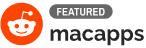
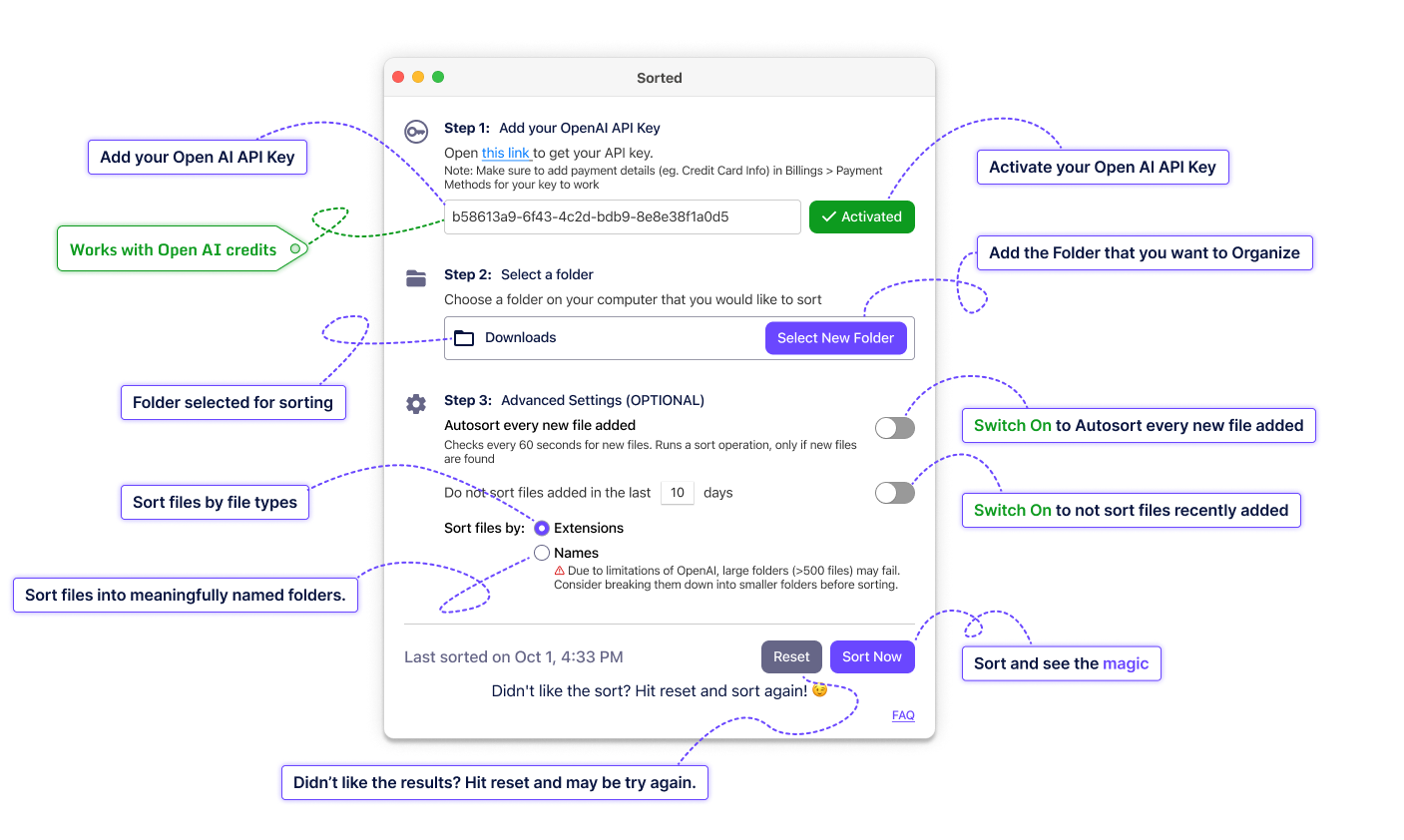
Frequently Asked Questions
Get your OpenAI API key by following this link, and add it to the OpenAI API key field. Make sure you have added a payment method to your OpenAI account to activate it. If you haven't done so you can add it here. Additionally, you need to add credits to your OpenAI account. Sorted app would not work if you don't have a payment method set up and have credits in your OpenAI account. Select a folder by clicking the "Select Folder" button to choose a folder that you want to sort. You can skip the advanced settings and click on the "Sort Now" button. You will see a status message at the bottom of the application when sorting is in progress. Once sorting is complete a message will be displayed showing last sorted time.
No, the Sorted app requires a payment method to be set up and credits to be added to your OpenAI account for it to work properly. The sorting process will not function without these.
The Sorted app leverages the power of OpenAI's technology to efficiently organize your folders, making it easier for you to access files and enhance productivity. While the app aims to produce the best possible results, there might be instances where the folder organization does not meet your expectations.
In such cases, we recommend the following steps:
In such cases, we recommend the following steps:
- Reset Folder Structure: Click the "Reset" button within the app to revert the folder structure to its original state.
- Retry Sorting: After resetting, try sorting the folder again using the Sorted app. Please note that each sorting attempt might yield different results, increasing the chances of obtaining the desired organization in successive trials.
The app takes your messy folder and organizes it by moving all the files into an appropriate subfolder. If an appropriate subfolder does not exist, it will create one. The app does not move existing subfolders. It relies purely on the file names and extensions to perform the sort, it doesn't look at the content of the files. It does not sort the subfolder, if you want to sort the subfolder you can select the sub folder in Step 2 and then perform the sort operation.
The app only uses names of the files and folders, of the folder you select. It shares privately with Open AI. Open AI does not use this info to train their models. You can view their Data Use Policy here. No other information leaves your computer.
For every sort operation, one API call is made. If there are a lot of files in the folder, then up to 3 calls are made. This will cost, on average, 0.5-1 cent per call. If you are using Auto Sort, a call is made every time a new file is detected.
No. They can only move files, not delete files. It will delete the folders that it created if you hit Reset. But it will make sure to double check they don’t have any files before deleting them.
Hit the sort button again! Sometimes the models miss out on some files, so we have 2 retries built-in, but if it still missed some files click on sort again.
The app remembers the original structure of your folder. So at any given point of time, if you think you want to go back to it just hit this button. Please keep in mind if you close the app the information is lost and you won't be able to reset, so if you are unhappy with the sort it is best to reset it right away.
This is an optional feature. If you want to keep your folder sorted at all times you can turn this toggle on and hit Sort. Every 60 seconds it will look for new files. If no new files are added it will not do anything. If it does detect a new file, it will look for the right subfolder to put it in. If it doesnt find a subfolder suitable for the file it will create a new folder.
This is an optional feature. Lets say you have a Downloads folder that you would like to sort but do not want to move the files that you downloaded today to be moved in a subfolder. You want them to be left outside so you can retrieve them easily. You can set the number of days to be one in this case so all files added in the last 24 hours will not be moved. This feature is especially useful when Autosort is On.
The Sorted app is programmed to create folders and move your files to appropriate locations, and it doesn't delete files.
- © Sorted | Created by @maximumtwang & @mohitshah9920